Text documents could be created for different useful purposes as for audio notes, tutorials, lectures, etc…..
Mac has a very powerful text to speech engine that could be accessed easily through the Terminal command line. So, here we tell you about a Terminal command “Say”, by which you can easily create audio from text file. You’ll also learn in following that in which ways you can use this command.
STEP 1
Run Finder
STEP 2
Click on Applications and then on Utilities folder, here you will find Terminal
STEP 3
Run Terminal and type the following command and hit Enter.
cd ~/Desktop
This command will set the location to desktop
STEP 4
Say “……….”
Now type in double codes your text string with Say command as following and your Mac will read this string in loud voice
Say “trickyways digital life tips and tricks”
STEP 5
Say -v
You can select different voices from your Mac to read the text as Alex, Bruce, Fred, Kathy, Vicki, Victoria. So, if you want to change a voice then type the following command and press Enter.
Say -v Alex “trickyways digital life tips and tricks”
STEP 6
Say -f “filename.rtf”
You can also provide a text file to Mac to read, to do so, type following command in Terminal and press Enter
Say -v Alex -f “trickyways.rtf”
STEP 7
Say -o “audiofile.aiff” -f “textfile.rtf”
You can also provide a text file to Mac to read and save it as an audio file on your system. To do that type the following command and press Enter.
Say -v Alex -o “audio.aiff” -f “trickyways.rtf”

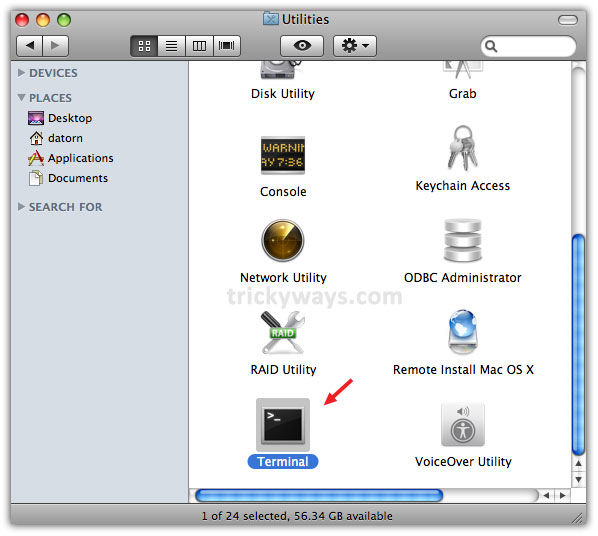

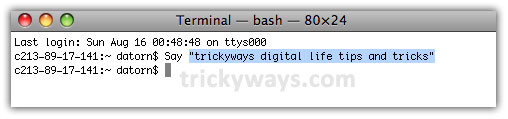
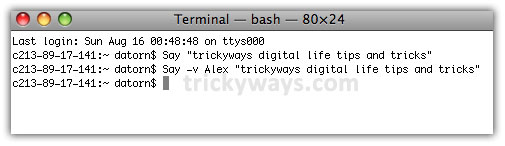
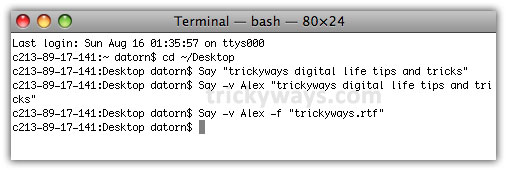
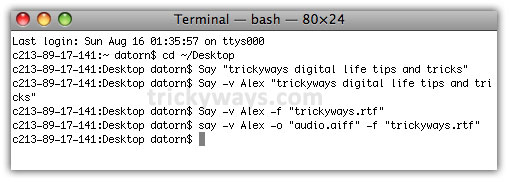
Just what I was looking for! Thanks mate!
ReplyDelete